Lab: GUI (Desktop) Application – Currency Converter
After we've done some exercises on conditional statements (checks), now let's do something more interesting: an application with a graphical user interface (GUI) for converting currencies. We will use the knowledge from this chapter to choose from several available currencies and make calculations at different rate to the selected currency.
Now let's see how to create a graphical (GUI) app for currency conversion. The app will look like the picture below:
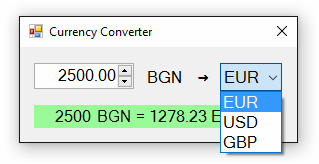
It converts Bulgarian levs (BGN) to Euro (EUR), US Dollars (USD) or Great Britain Pounds (GBP).
Video: Building a GUI App "Currency Converter"
Watch the video lesson about building a Windows Forms based GUI app "Currency Converter": https://youtu.be/IIkPmoXmjdg.
Creating a New C# Project and Adding Controls
This time we create a new Windows Forms Application with name “Currency-Converter”:
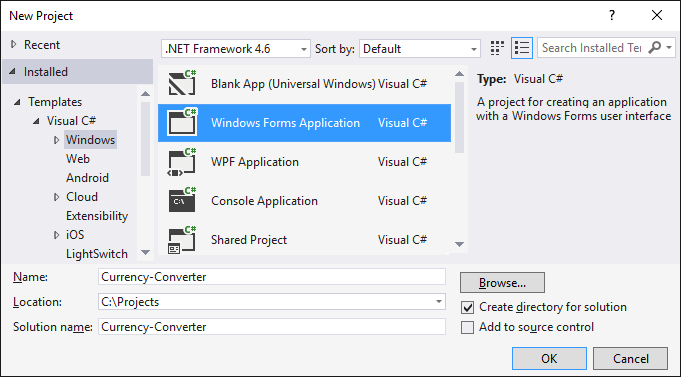
We order the following controls in the form:
- One box for entering a number (
NumericUpDown) - One drop-down list with currencies (
ComboBox) - Text block for the result (
Label) - Several inscriptions (
Label)
We set the sizes and their properties to look like the picture below:
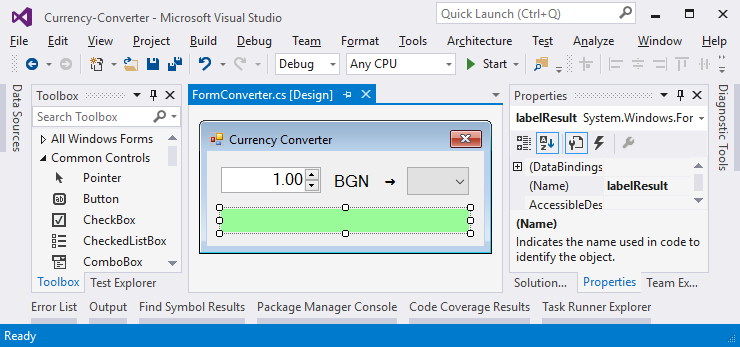
Configuring the UI Controls
We apply the following settings for the UI controls:
For the main form (
Form) that contains all the controls:(name)=FormConverterText= "Currency Converter"Font.Size=12MaximizeBox=FalseMinimizeBox=FalseFormBorderStyle=FixedSingle
For the field for entering a number (
NumericUpDown):(name)=numericUpDownAmountValue=1Minimum=0Maximum=1000000TextAlign=RightDecimalPlaces=2
For the drop-down list of currencies (
ComboBox):(name)=comboBoxCurrencyDropDownStyle=DropDownListItems=- EUR
- USD
- GBP
For the result text block (
Label):(name)=labelResultAutoSize=FalseBackColor=PaleGreenTextAlign=MiddleCenterFont.Size=14Font.Bold=True
Events and Event Handlers
We need to take the following events to write the C# code that will be executed upon their occurrence:
- The event
ValueChangedof numeric entry controlnumericUpDownAmount:
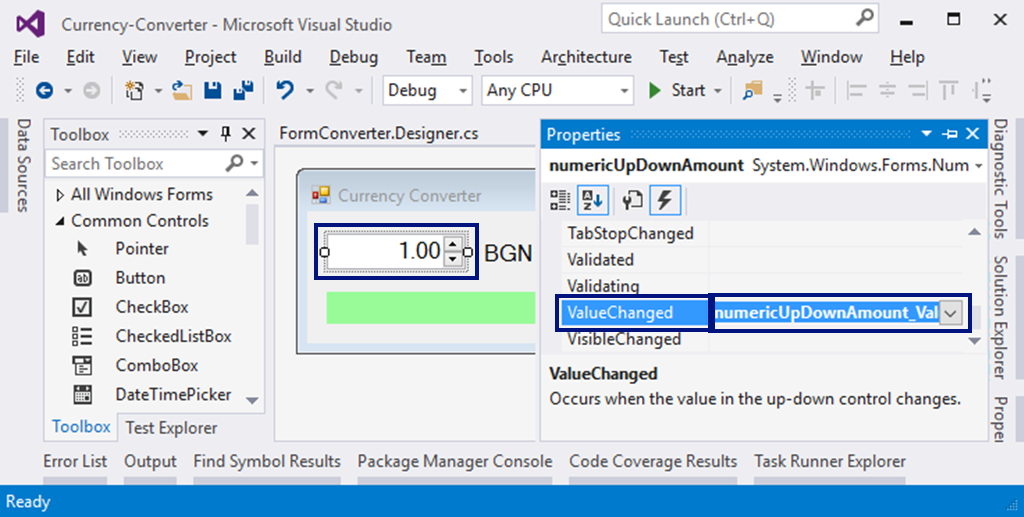
- The event
Loadof the formFormConverter - The event
SelectedIndexChangedof the drop-down list for choosing the currencycomboBoxCurrency
We will use the following C# code for event handling:
private void FormConverter_Load(object sender, EventArgs e)
{
this.comboBoxCurrency.SelectedItem = "EUR";
}
private void numericUpDownAmount_ValueChanged(object sender, EventArgs e)
{
ConvertCurrency();
}
private void comboBoxCurrency_SelectedIndexChanged(object sender, EventArgs e)
{
ConvertCurrency();
}
Our task is to select the currency "EUR" when we start the program and change the values in the sum or currency field then calculating the result by calling the ConvertCurrency() method.
Writing the Program Code
We have to write the event ConvertCurrency() to convert the BGN amount into the selected currency:
private void ConvertCurrency()
{
var originalAmount = this.numericUpDownAmount.Value;
var convertedAmount = originalAmount;
if (this.comboBoxCurrency.SelectedItem.ToString() == "EUR")
{
convertedAmount = originalAmount / 1.95583m;
}
else if (this.comboBoxCurrency.SelectedItem.ToString() == "USD")
{
convertedAmount = originalAmount / 1.80810m;
}
else if (this.comboBoxCurrency.SelectedItem.ToString() == "GBP")
{
convertedAmount = originalAmount / 2.54990m;
}
this.labelResult.Text = originalAmount + " BGN = " +
Math.Round(convertedAmount, 2) + " " + this.comboBoxCurrency.SelectedItem;
}
The above code takes the amount for converting the field numericUpDownAmount and the selected currency for the result from the field comboBoxCurrency. Then with a conditional statement, according to the selected currency, the amount is divided by the exchange rate (which is fixed in the source code). Finally, a text message with the result (rounded to the second digit after the decimal point) is generated and recorded in the green box labelResult. Try it!
If you have problems with the example above, ask for help in the SoftUni official discussion forum (https://www.reddit.com/r/softuni) or in the SoftUni official Facebook page (https://fb.com/softuni.org).